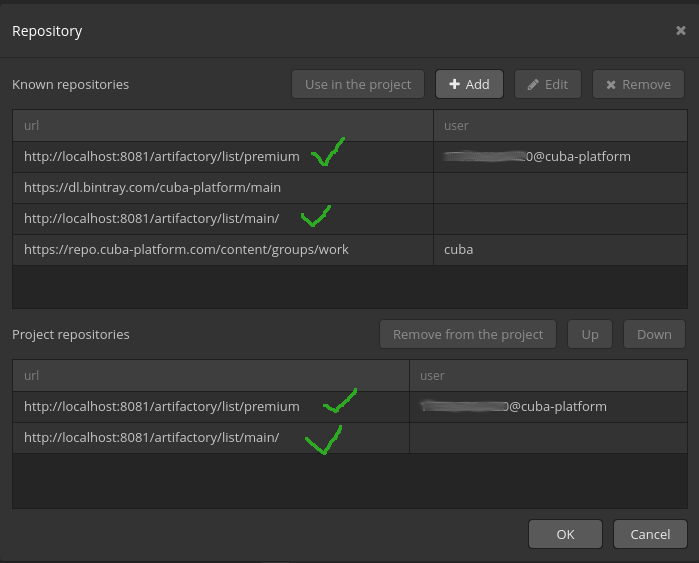Download the latest Artifactory
If you need to get the latest Artifactory OSS, go to URL Service End for Bintray, JCenter, GoCenter, and ChartCenter | JFrog.
Unpack downloaded file, go to bin subfolder and run ./artifactory.sh.
Next, open your Artifactory on http://localhost:8081 address, login as admin/password.
Prepare your Bintray repo
For public repos
Go to your Bintray repo, open desirable repository, for example main. Click SET ME UP button, choose Creating a remote repository in Artifactory and follow the instructions provided.
- From the Artifactory admin UI, create a new remote repository named
main
(you can use a different name ifmainis already taken) - Put this as the URL:
https://dl.bintray.com/cuba-platform/main - Make sure that
Handle Releasesis checked andHandle Snapshotsis not checked - You may include this repository in a virtual repository, as best practice
For premium repos
Go to your Bintray repo, open desirable repository, for example premium. Click SET ME UP button, choose Creating a remote repository in Artifactory and follow the instructions provided. Use entitlement instead of username & API-key.
- From the Artifactory admin UI, create a new remote repository named
premium
(you can use a different name ifpremiumis already taken) - Put this as the URL:
https://cuba-platform.bintray.com/premium - Make sure that
Handle Releasesis checked andHandle Snapshotsis not checked In theAdvanced Settingssection, fill in your entitlements based on your license key - You may include this repository in a virtual repository, as best practice
Create remote Artifactory repo
Open Artifactory in your browser then click the right top corner and choose Remote Repository as shown in the picture below. Then click type Maven.
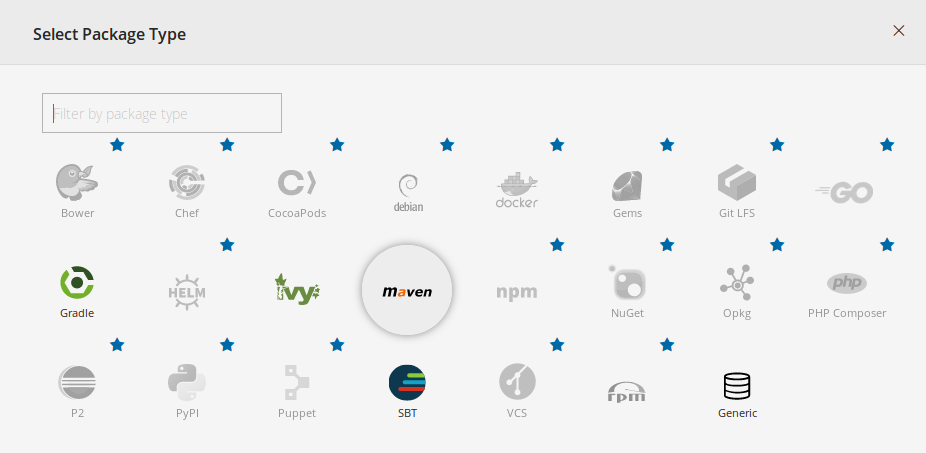
With URL from previous step create a repository (do not forget leave an option Handle Snapshots is not checked), for main repo:
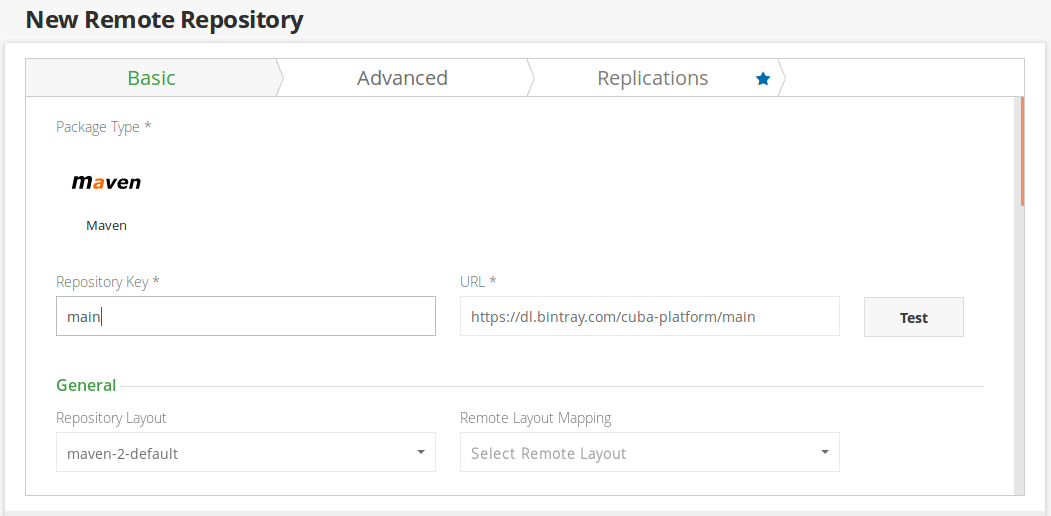
For premium repo use the following URL: https://cuba-platform.bintray.com/premium
Use your license key 1234567890-aBcDeFgH. Fill your entitlement i.e. license key, in the following format 1234567890@cuba-platform as username and the second part of the license key aBcDeFgH as password on Advanced tab:
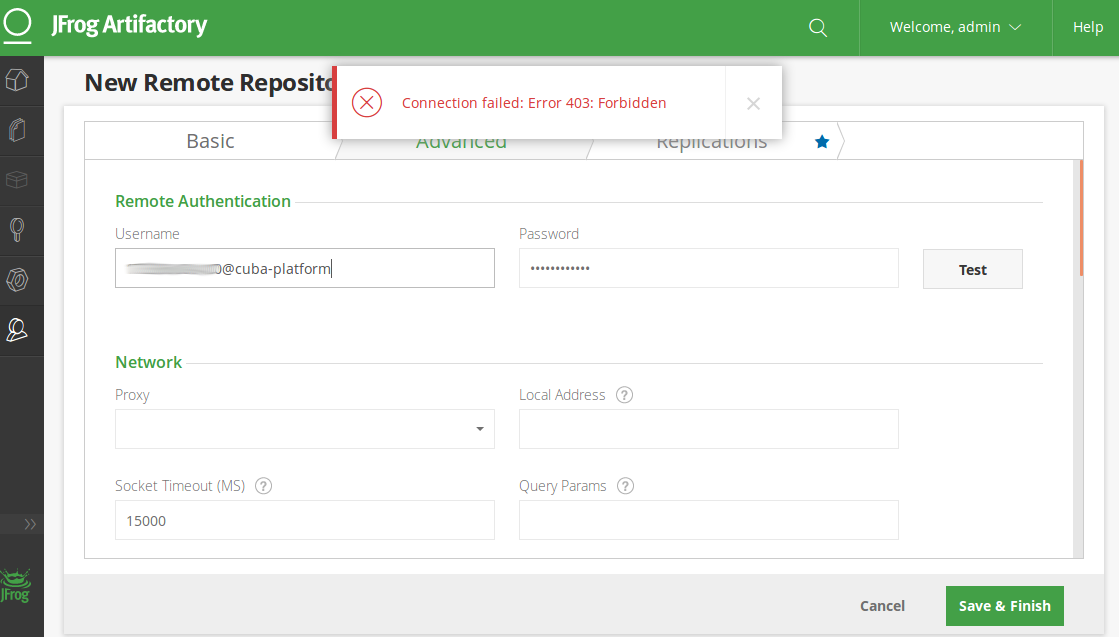
Despite the check is not passed (Error 403), you have to create a repository with these settings. The error indicates that it is not allowed to listing the directory premium. Artifacts are accessible by direct links.
Let’s your Artifactory works at http://localhost:8081/artifactory/. Then the repository created a minute ago will be accessible by the following URL http://localhost:8081/artifactory/webapp/#/artifacts/browse/tree/General/premium.
You may browse your repo by this link: http://localhost:8081/artifactory/list/premium/. To ensure that the repo works fine, add the following line to the end of previous link:
com/haulmont/fts/fts-desktop/6.3.4/fts-desktop-6.3.4-sources.jar, the complete URL will be looked as:
http://localhost:8081/artifactory/list/premium/com/haulmont/fts/fts-desktop/6.3.4/fts-desktop-6.3.4-sources.jar
Now you may use your Artifactory repos in Studio or build.gradle (do not forget to use the same entitlement for premium repo):